Business Card Reader
BusyContacts includes a powerful Business Card Reader that uses advanced text recognition and natural language processing to quickly convert business cards and images into contacts.
Overview
The Business Card Reader analyzes images to extract contact information using Apple's Vision framework (on-device) for text recognition combined with natural language processing. This feature dramatically speeds up data entry from physical business cards, screenshots, or any image containing contact information.
All text recognition and processing happens locally on your Mac using Apple's Vision framework and on-device natural language processing.
No images or data are sent to external servers, ensuring your contacts remain private and secure.
Key Features
- Advanced Text Recognition – Uses Apple's Vision framework to accurately detect text in images
- Natural Language Processing – Intelligently parses detected text to identify names, companies, phone numbers, emails, and addresses
- Multiple Input Methods – Import images via drag and drop, file selection, or Photos library
- QR Code Support – Automatically detects and imports vCard QR codes
- Manual Text Selection – Copy detected text manually when editing the contact
- Real-time Preview – See extracted information before creating the contact
How to Use the Business Card Reader
Access the Business Card Reader through File > New Contact from Image or press Command-Option-I.
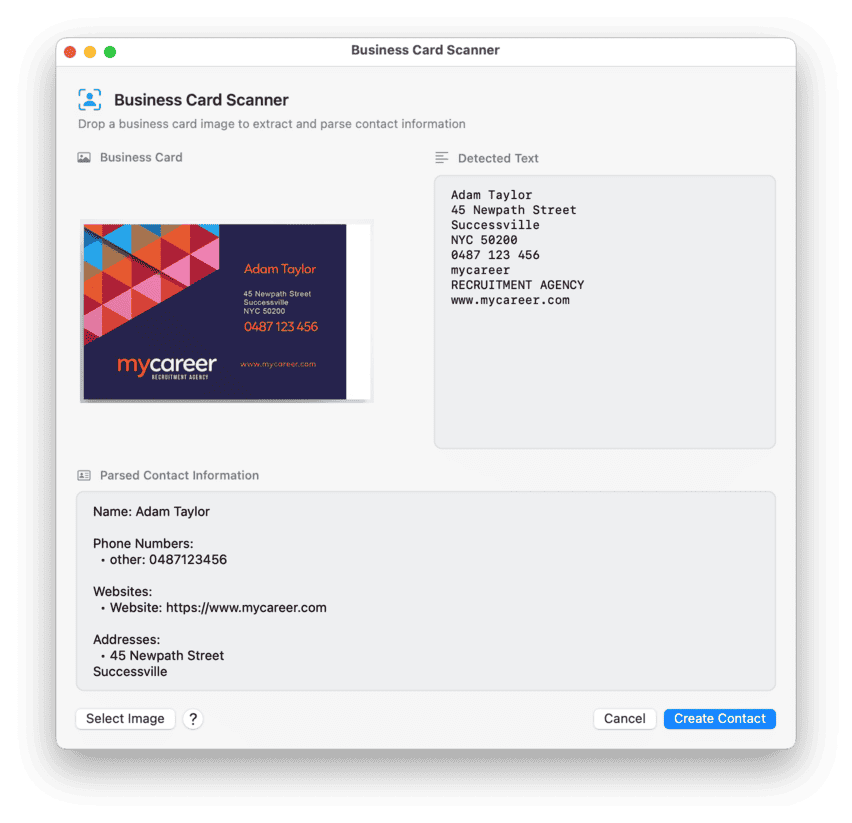
Input Methods
Drag and Drop
Simply drag an image file from Finder, a web browser, or any other application directly into the drop zone. You can also drop the image directly on BusyContact's app icon in the macOS dock. The reader accepts common image formats including PNG, JPEG, TIFF, HEIC, and more.
File Selection
Click the Choose Image button or click anywhere in the drop zone to browse and select an image file from your Mac.
QR Code Import
When you drop an image containing a vCard QR code, the reader automatically detects it and opens the import dialog. For more information about QR codes, see QR Code Generation.
Understanding the Interface
Image Display (Left Panel)
Shows the selected business card or image.
Detected Text (Right Panel)
Displays all text recognized from the image using OCR technology. This text is:
- Selectable and copyable – Useful for manually copying information when editing the contact
- Raw and unprocessed – Shows exactly what was detected from the image
- Reference material – Helps verify the accuracy of the parsed information
Parsed Contact Information (Bottom Panel)
Shows the contact data that BusyContacts extracted using natural language processing:
- Intelligently organized – Information is categorized into appropriate fields
- May not be 100% accurate – Review and edit as needed
- Time-saving – Provides a strong starting point that's faster than manual entry
Creating the Contact
- Review the parsed information in the bottom panel
- Click Create Contact when ready
- The contact opens in edit mode where you can:
- Verify and correct any information
- Add missing details
- Copy text from the detected text panel if needed
- Click Done to save the contact
Tips for Best Results
- Use clear, high-quality images – Better image quality leads to more accurate text recognition
- Standard layouts work best – Traditional business card formats are parsed most accurately
Supported Image Formats
The Business Card Reader supports all common image formats:
- PNG
- JPEG/JPG
- TIFF/TIF
- HEIC/HEIF
- BMP
- GIF
- WebP